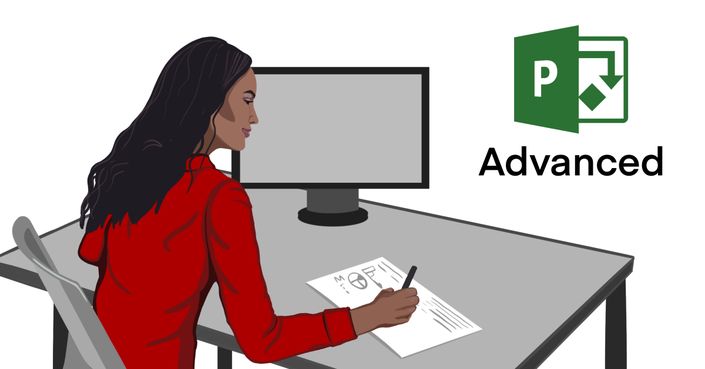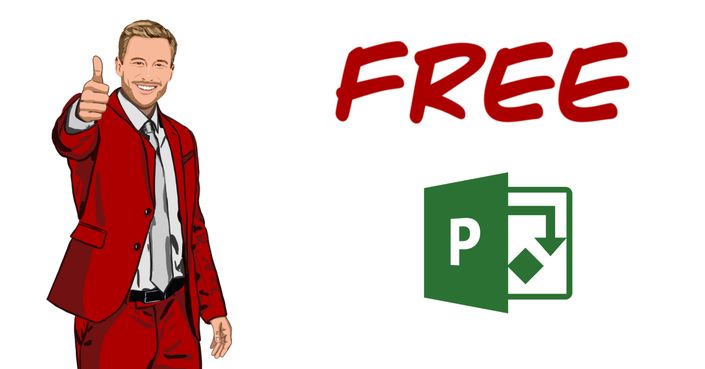Microsoft Project® Training - 9 Hours Online MS Project Course
Learn Microsoft Project 2021 with this easy-to-follow course from Master of Project Academy
Your 100% online, self-paced Microsoft Project® Training includes:
-9+ hours of Microsoft Project® Training designed by industry experts
–Learn at your own pace whenever and wherever you want, even if you work full-time
-Learn how to use the newest addition to the Project family of applications, MS Project 2021 from the ground
-In this introduction to Project 2021, we will run through the core functionality of Project and have you up and running in no time
Watch Beth's Microsoft® Project Training Experience
"Master of Project Academy allows professionals to advance their training at a schedule that fits their busy life. No set dates, no set number of hours. No need to take time off to accommodate a course schedule in a physical classroom. And with 24 hour assistance, professionals have access to help whenever they need it."

Microsoft Project Training is ideal for you if you’re a project management professional looking to learn MS Project to create winning project plans.
69+ Lectures
9+ Hours
Lifetime Access option
30 day money back guarantee!
100% Online & Self-Paced
Course Completion Certificate
- Enroll in a Microsoft Project Appreciated Training
- Learn how to explore the Project interface with confidence and quickly find commands
- Learn what you should have before starting to create your project plan in MS Project
- See how you can create tasks, assign resources, take baselines, do reporting and more in MS Project
- How to work with costs, deadlines and overcome scheduling issues
- Save thousands of dollars in your projects by fixing utilization problems
- Learn how to create a project plan through a real-world project example
- Project security, saving and protecting Project files
- Get prompt answers & support from the instructor within 24 hours!
- Test yourself with quizzes at the end of the sections
- Earn 9 PDUs if you are a PMP already
- Get downloadable handouts and materials during the course
Good Project Planning is the foundation of the project success. Microsoft Project is the project planning tool used by several Fortune 500 corporate companies as well as independent project management professionals. Learning how to use Microsoft Project and creating winning project plans in MS Project will advance your Project Management career.
This training is most suited for:
- Project managers
- Associate/Asst. Manager - Projects
- Team leads/Managers
- Project Executives/Engineers
- Any professional using Microsoft Project®
- Any professional aspiring to be a Project Manager
What is Microsoft Project®?
Microsoft Project is a project management software which can be used as a desktop application or online. Microsoft Project was first released in 1984. Before that, it was used to streamline and monitor tasks in Microsoft internally. Project had a huge boost from Microsoft’s branding, especially with the explosive success of Windows 3.0 and Windows 95 and beyond.
Microsoft Project is the most popular project management software used around the world. Microsoft Project is the leader in the project management software market and far ahead from the Project's closes competitor Oracle's Primavera. Most of the Fortune 500 corporate companies use Microsoft Project to manage their projects.
If you want to advance your project management career, Microsoft Project will be a crucial must-to-have skill. Learning how to create a project plan step-by-step through a real-life project example will help you to get your desired project management job.
What is in this Microsoft Project Training Program?
Microsoft Project course program includes 13 different sections.After completing all these sections you will be able to...
MoreDo I need Microsoft Project Program?
Our Microsoft Project Course is 100% online and self-paced. Lectures do not require you to have a MS Project on your PC. However, we recommend you to practice what you learned during the MS Project Training. Therefore, we advise you to obtain a MS Project license and try to apply what you learn throughout the MS Project course.
Curriculum
-
PreviewWelcome to Master of Project Academy (1:19)
-
PreviewHow to Utilize Microsoft Project Training?
-
StartDevelop your Mastery (0:40)
-
PreviewCourse Introduction (1:58)
-
StartProject Plans Explained (4:11)
-
StartWhat's New in Project 2021? (3:50)
-
StartExercise 01 (0:51)
-
StartExercise Files
-
StartCourse Files
-
StartBonus - Microsoft Project Case Study
What Successful Students Are Saying
300,000+ professionals enrolled from 100+ organizations including these reputable organizations

Master of Project Academy is an Accredited Business by Better Business Bureau®
What does this mean? This means all figures, claims, and reviews of Master of Project Academy are audited and backed up. BBB® reviews the pass rate, student reviews, and all claims of our website, and make sure that they are genuine, authentic and made by real students enrolled in our courses.
You can see several authentic and genuine reviews on our BBB, Google, and TrustPilot Pages.
Microsoft Project Training is brought to you by Master of Project Academy.
So far we’ve helped over 300,000 professionals from 180 countries prepare for and pass their Project Management certification exams.
Will you be our next success story?
Everything you need to train for Microsoft Project®
Ready to get serious about learning MS Project? Your new career in project management depends on it.
Enroll today and give yourself the best chance to create the best project plans…
100% online training, learn at your own pace from wherever you want
In-person, virtual, and hybrid group training formats are available for this program.
For group and corporate training solutions, please
Monthly
$57
per month
Benefits of a monthly subscription:
The faster you complete the course, the less you pay
Get continuous access to the course - auto-billing means no manual payment hassles.
Cancel anytime

Annual
$177
1-year duration
Benefits of an annual subscription:
Learn at your own pace - take your time to complete the training and fully prepare for the certification exam
Revisit key lectures and highlights to give yourself the best chance of passing
Lifetime
$277
lifetime access
Benefits of lifetime course access:
Pay once, get forever access to course materials and all future updates at no additional cost
Revisit key lectures and highlights to give yourself the best chance of passing
![]() 30 Day Money Back Guarantee - Our Overall Full Refund Rate is < 1%
30 Day Money Back Guarantee - Our Overall Full Refund Rate is < 1%
Master of Project Academy Featured In The Media
Frequently Asked Questions
You can begin the course from the moment you enroll. Get instant access to all the lectures, videos and materials and train for certification at your own pace.
There’s no deadline to complete the course – you can watch and re‐watch as many times as you like, giving yourself the best chance at passing your certification exam at the first attempt.
But if for any reason you decide to cancel, just email [email protected] within 30 days of enrollment, and we’ll refund your payment in full.
If you want to take longer to study the course, you can select annual or lifetime access to give yourself more time to watch and re-‐ watch the lectures. Lifetime access is exactly that – you will never lose access and will receive free course content updates forever.
Read more about Master of Project Academy Instructors.