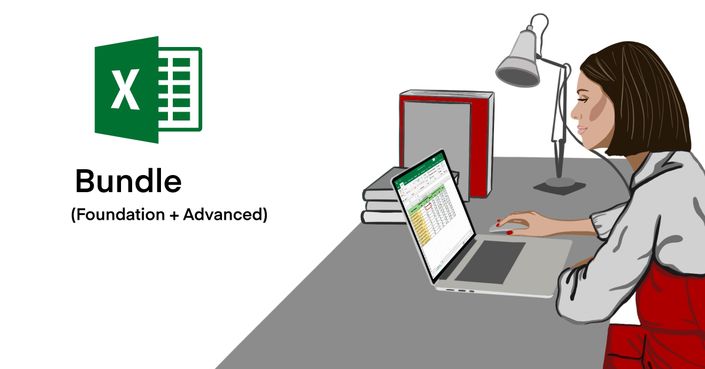Microsoft Excel® Training - 8 Hours Online MS Excel Course
8+ Hours Microsoft Excel Training. 100+ Lectures, Foundations of MS Excel, Formatting, Charts, Pivot Tables, Formulas, Lookups and more.
Your 100% online, self-paced Microsoft Excel® Training includes:
-8+ hours of Microsoft Excel® Training designed by industry experts
–Learn at your own pace whenever and wherever you want, even if you work full-time
-Learn how to use and create a Workbooks, Charts, Formulas, Formatting and more in MS Excel from the ground
-Sample step-by-step lectures on how to use Excel from scratch
-Learn functions, lookups, pivot tables, sorting, filtering and more
"Master of Project Academy allows professionals to advance their training at a schedule that fits their busy life. No set dates, no set number of hours. No need to take time off to accommodate a course schedule in a physical classroom. And with 24 hour assistance, professionals have access to help whenever they need it."

Microsoft Excel Training is ideal for you if you’re looking to learn MS Excel from the ground.
100+ Lectures
8+ Hours
Lifetime Access option
30 day money back guarantee!
100% Online & Self-Paced
Course Completion Certificate
- Enroll in a Microsoft Appreciated Training
- Learn how to create workbooks, working with rows, columns and cells in MS Excel step-by-step
- Learn entering text, numbers and working with dates
- See how you can do formatting in Excel, including formatting cells and numbers in MS Excel
- Learn how to create charts and graphs, sorting and filtering
- Introduction to PivotTables, Logical and Lookup formulas
- Start from scratch and learn the fundamentals of Microsoft Excel
- Get prompt answers & support from the instructor within 24 hours!
- Test yourself with quizzes at the end of the sections
- Earn 10 PDUs if you are a PMP already
- Get downloadable handouts and materials during the course
Microsoft Excel is used by hundreds of millions of people around the world. Students, Accountants, Engineers, Managers, Architects, Doctors and many other professions are using MS Excel as their primary tool for keeping, organizing, analyzing and managing records and data.
This training is most suited for:
- Students
- Engineers
- Project Managers
- Accountants
- Anyone using Microsoft Excel®
- Anyone who wants to learn how to use MS Excel®
What is Microsoft Excel®?
Microsoft Excel is a spreadsheet developed by Microsoft for Windows, macOS, Android and iOS. It features calculation, graphing tools, pivot tables, and a macro programming language called Visual Basic for Applications. It has been a very widely applied spreadsheet for these platforms, especially since version 5 in 1993, and it has replaced Lotus 1-2-3 as the industry standard for spreadsheets. Excel forms part of the Microsoft Office suite of software.
Microsoft Excel has the basic features of all spreadsheets, using a grid of cells arranged in numbered rows and letter-named columns to organize data manipulations like arithmetic operations. It has a battery of supplied functions to answer statistical, engineering and financial needs. In addition, it can display data as line graphs, histograms and charts, and with a very limited three-dimensional graphical display.
Microsoft Excel is used by several small to large organizations as the primary tool for keeping, analyzing, and managing data. Learning how to use Microsoft Excel will earn you a must-to-have skill in today's competitive world.
What is in this Microsoft Excel Training Program?
Microsoft Excel course program includes 20 different sections.
MoreMicrosoft Excel Training Section #1 includes...
Introduction to MS Excel. You will see a brief introduction about the MS Excel course, what's new in Excel 2019, course overview, overview of the Excel window, mouse features and back stage view.
Microsoft Excel Course Section #2 includes...
Creating Workbooks. You will learn creating basic formulas, relative references, order of operations and working with ranges.
MS Excel Training Section #3 includes...
Saving Workbooks. You will see working with the save and save as commands, file extensions, share, export and publish features.
MS Excel Course Section #4 includes...
Navigating workbooks. You will learn opening a file, working with larger files, freeze panes option, and split screen option.
Microsoft Excel Training Section #5 covers...
Page setup and print options. You will see headers and footers, print titles, comments, page setup options, fit-to-print-on-one-page and printing workbooks.
Microsoft Excel Course Section #6 covers...
Working with rows, columns and cells. You will learn adding and deleting rows, columns and cells. Besides, you will see changing column and row widths.
Microsoft Excel Training Section #7 includes...
Moving data. You will learn cut, copy and paste features as well as copying formulas.
Microsoft Excel Course Section #8 includes...
Formulas and functions. You will learn how to create formulas using functions and absolute values features.
MS Excel Training Section #9 includes...
Working with Sheets. You will see how to add and rename sheets, additional sheet tab options and dimensional formulas.
MS Excel Training Section #10 includes...
Formatting worksheets. You will learn formatting cells, formatting numbers, borders and shading, formatting as table, using styles, using format painter, protecting sheets, fill handle and custom lists.
Microsoft Excel Course Section #11 covers...
Charts.You will see how to create charts, editing charts, using graphics to enhance charts, and linking chart titles.
Microsoft Excel Training Section #12 includes...
Working with Names. You will learn creating range names, managing names, and using names in formulas.
MS Excel Course Section #13 covers...
Sorting and Filtering. You will see how to remove duplicates, sort data, filter data, and advanced filters.
Microsoft Excel Course Section #14 covers...
Outlining and Subtotaling. You will learn creating an outline and subtotals.
MS Excel Training Section #15 includes...
Working with Views. You will see arranging files, new window option and custom views.
MS Excel Course Section #16 includes...
Linking Files. You will learn creating formulas between files, working with links and consolidating data.
MS Excel Training Section #17 includes...
Advanced Formula Creation. You will see if statements, VLookup function, data validation, and formula auditing.
Microsoft Excel Course Section #18 includes...
Pivot Tables. You will learn the pivot tables and pivot charts.
Microsoft Excel Training Section #19 includes...
Additional Excel Features. You will see slicers, goal seeker, text to columns, watch window and customizing ribbons and tabs features.
MS Excel Course Section #20 includes...
Shortcuts. You will learn Excel shortcuts that every user should know.
Do I need Microsoft Excel Program?
Our Microsoft Excel Course is 100% online and self-paced. Lectures do not require you to have a MS Excel on your PC. However, we recommend you to practice what you learned during the MS Excel Training. Therefore, we advise you to obtain a MS Excel license and try to apply what you learn throughout the MS Excel course.
Earn Microsoft Excel® Course Completion Certificate

Curriculum
-
PreviewWelcome to Master of Project Academy (1:19)
-
PreviewHow to Utilize Microsoft Excel Training?
-
PreviewIntroduction to Excel (1:00)
-
PreviewWhat's New In Excel 2019 (7:52)
-
PreviewCourse Overview (1:16)
-
PreviewOverview of the Excel window (8:25)
-
PreviewMouse Features (3:12)
-
PreviewBack Stage View (2:37)
What Successful Students Are Saying
300,000+ professionals enrolled from 100+ organizations including these reputable organizations

Master of Project Academy is an Accredited Business by Better Business Bureau®
What does this mean? This means all figures, claims, and reviews of Master of Project Academy are audited and backed up. BBB® reviews the pass rate, student reviews, and all claims of our website, and make sure that they are genuine, authentic and made by real students enrolled in our courses.
You can see several authentic and genuine reviews on our BBB, Google, and TrustPilot Pages.
Microsoft Excel Training is brought to you by Master of Project Academy.
So far we’ve helped over 300,000 professionals from 180 countries to advance their career.
Will you be our next success story?
Everything you need to train for Microsoft Excel®
Ready to get serious about learning MS Excel? Your new career opportunities depend on it.
Enroll today and give yourself the best chance to create the best in Excel…
100% online training, learn at your own pace from wherever you want
In-person, virtual, and hybrid group training formats are available for this program.
For group and corporate training solutions, please
Monthly
$47
per month
Benefits of a monthly subscription:
The faster you complete the course, the less you pay
Get continuous access to the course - auto-billing means no manual payment hassles.
Cancel anytime

Annual
$97
1-year duration
Benefits of an annual subscription:
Learn at your own pace - take your time to complete the training and fully prepare for the certification exam
Revisit key lectures and highlights to give yourself the best chance of passing
Lifetime
$147
lifetime access
Benefits of lifetime course access:
Pay once, get forever access to course materials and all future updates at no additional cost
Revisit key lectures and highlights to give yourself the best chance of passing
![]() 30 Day Money Back Guarantee - Our Overall Full Refund Rate is < 1%
30 Day Money Back Guarantee - Our Overall Full Refund Rate is < 1%
Master of Project Academy Featured In The Media
Frequently Asked Questions
You can begin the course from the moment you enroll. Get instant access to all the lectures, videos and materials and train for certification at your own pace.
There’s no deadline to complete the course – you can watch and re‐watch as many times as you like, giving yourself the best chance at passing your certification exam at the first attempt.
But if for any reason you decide to cancel, just email info@masterofproject.com within 30 days of enrollment, and we’ll refund your payment in full.
If you want to take longer to study the course, you can select annual or lifetime access to give yourself more time to watch and re-‐ watch the lectures. Lifetime access is exactly that – you will never lose access and will receive free course content updates forever.
Read more about Master of Project Academy Instructors.